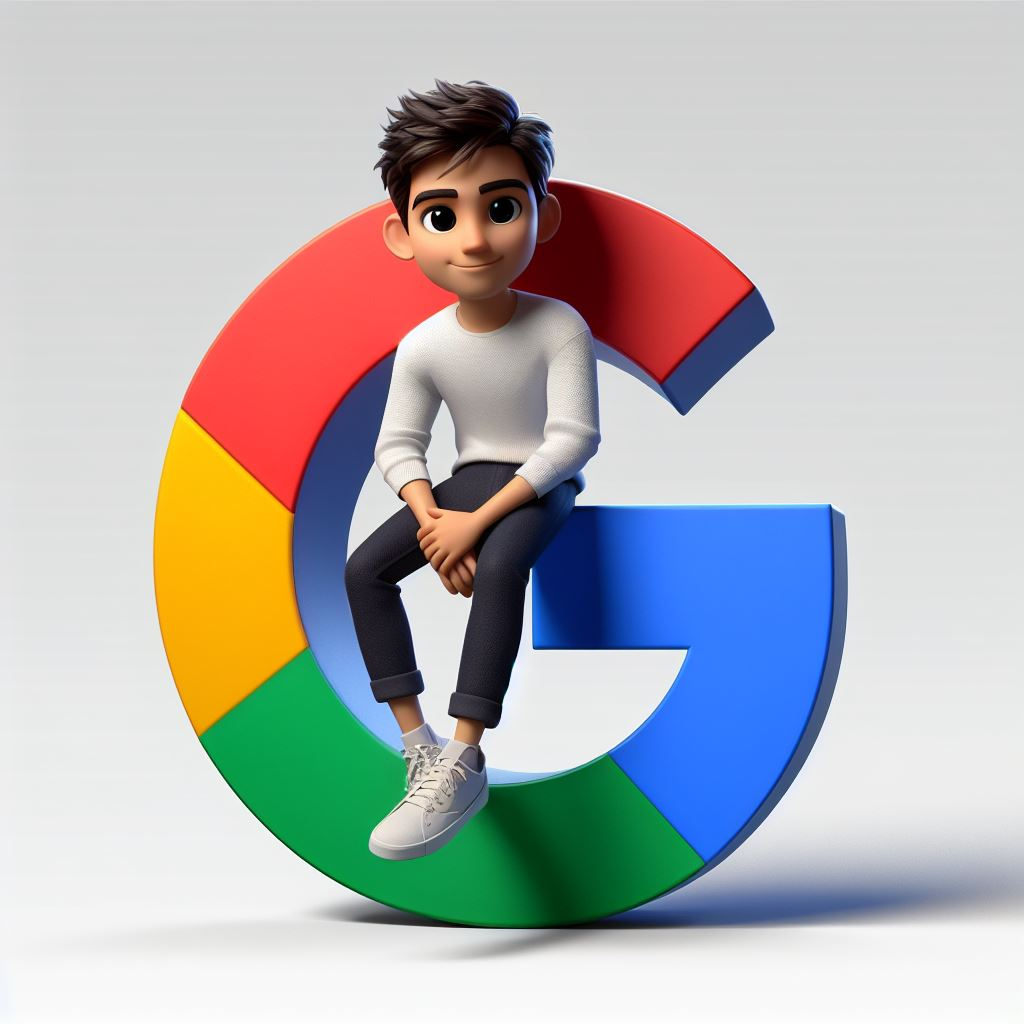Introduction
Python is a popular programming language known for its simplicity and versatility. Whether you’re working in DevOps, Cloud Automation, or Application Development, Python offers powerful tools to enhance productivity. In this post, we will guide you through the basics of installing Python, writing your first script, and using it for practical tasks.
Why Use Python?
Python is a versatile and powerful programming language widely used in fields like DevOps, Cloud Automation, and Application Development. Its simplicity and readability make it an excellent choice for both beginners and experienced developers. Python’s extensive libraries and packages simplify complex tasks and enable integration with other tools and technologies.
Here’s why you should consider using Python:
- Python offers a robust set of tools for various domains, including web development, data analysis, and automation.
- Its simplicity and readability make it easy to learn and use for both beginners and seasoned developers.
- The vast number of libraries and packages in Python make it easy to perform complex tasks and integrate with other tools and platforms.
- Python has a strong and active community that provides a wealth of resources such as tutorials, documentation, and forums to support your learning.
- It’s a popular language in cloud automation and DevOps, enabling seamless interaction with cloud services like AWS, Azure, and Google Cloud.
- Python is ideal for automating repetitive tasks and optimizing workflows in various development and operations processes.
By the end of this post, you will have a solid understanding of Python and its applications, and be able to write your first Python script.
Prerequisites
Before we dive into Python, we need to make sure we have the necessary tools and libraries installed on our system. Here are the prerequisites you’ll need:
- Python 3.7 or higher
- pip (Python package installer)
If you don’t have Python installed, you can download it from the official Python website. Make sure to choose the latest version of Python 3.
Installing Python
Before we dive into the code, let’s first set up Python on your machine.
On macOS, Python is usually pre-installed. To check if Python is installed, run:
brew install pythonDownload the latest version of Python from the official website python.org and run the installer. Make sure to check the option “Add Python to PATH” during installation.
sudo apt updatesudo apt install python3Once you have Python installed, you can use pip to install the necessary libraries and packages for Python. Pip is a package manager for Python that allows you to easily install, upgrade, and manage third-party libraries and packages.
To install pip, open your terminal or command prompt and run the following command:
python -m ensurepip --upgrade # This will install pip, the Python package installer, on your system.Setting Up a Virtual Environment
It is a good practice to use virtual environments to isolate dependencies for different projects. Here’s how to set it up:
python3 -m venv myenvsource myenv/bin/activate # On Windows use `myenv\Scripts\activate`This ensures that the packages you install do not interfere with your global Python environment.
Verifying the Installation
To verify that Python is installed correctly, run:
python3 --versionInstalling Packages with pip
Once your environment is set, you can use pip to install packages. For instance, to install requests, a popular HTTP library:
pip install requestsYou can also install packages from a requirements file:
requestspip install -r ./requirements.txtBasic Syntax: Variables, Print Statements, and Data Types
Python’s syntax is known for being simple and easy to read, making it an excellent choice for both beginners and experienced developers. Let’s explore some key components that form the foundation of Python’s syntax.
Variables
In Python, you don’t need to declare a variable type. Python automatically assigns the type based on the value you assign to the variable. This dynamic typing makes Python flexible and easy to use.
To assign a value to a variable, simply use the = operator:
x = 10 # Integername = "John" # Stringis_true = True # BooleanHere are some examples of different data types in Python:
- Integer: Whole numbers, like
10or-5. - String: Text values enclosed in quotes, such as
"Hello"or'Python'. - Boolean: Values that are either
TrueorFalse.
Print Statements
Python provides the print() function to display output to the console. This is useful for debugging, outputting results, or just checking the values of variables.
To print a value or expression:
x = 10print(x) # Prints the value of xYou can also print strings with variables:
name = "John"greeting = "Hello, " + name + "!"print(greeting)# or using f-strings for more readability:print(f"Hello, {name}!") # f-strings are a Python 3.6+ featureIn the example above, the f"Hello, {name}!" is an example of an f-string, which allows embedding expressions inside string literals.
Data Types
Python supports a variety of built-in data types, which are the core building blocks when it comes to storing and manipulating data. Here’s a quick overview of the most common ones:
Numbers
Includes integers (int) and floating-point numbers (float).
integer_num = 42 # Integerfloat_num = 3.14 # Floating point numberStrings
Text data can be stored in either single or double quotes.
sentence = "This is a string"multiline_str = '''This is amultiline string'''Booleans
A boolean type has two possible values: True or False.
is_sunny = Trueis_raining = FalseLists
Lists are ordered, mutable collections of items. Lists can contain elements of different types.
fruits = ["apple", "banana", "cherry"]fruits.append("orange") # Adds 'orange' to the listprint(fruits) # Output: ['apple', 'banana', 'cherry', 'orange']Dictionaries
Dictionaries are collections of key-value pairs. You can store information with a unique key, making it easier to retrieve associated data.
person = {"name": "Alice", "age": 25}print(person["name"]) # Output: AliceSets
Sets are unordered collections of unique items.
unique_numbers = {1, 2, 3, 4}unique_numbers.add(5)print(unique_numbers) # Output: {1, 2, 3, 4, 5}Tuples
Tuples are ordered, immutable collections of items. They are similar to lists, but cannot be modified once created.
coordinates = (10, 20)print(coordinates[0]) # Output: 10Comments in Python
Comments are an essential part of writing readable code. In Python, a single-line comment is preceded by the # symbol:
# This is a single-line commentx = 10 # This assigns 10 to xFor multi-line comments, Python doesn’t have a specific syntax for block comments, but you can use multi-line strings (''' or """) as a workaround:
"""This is a multi-line commentor docstring used for documentation"""Error Handling and Debugging in Python
In programming, errors are inevitable. What’s important is knowing how to handle and debug them effectively. Python provides several ways to deal with errors and track down issues in your code.
Common Types of Errors in Python
| Error Type | Source Code | Description |
|---|---|---|
| Syntax Errors | print("Hello, World!" # Missing closing parenthesis | Occur when Python can’t parse the code because of incorrect syntax |
| Runtime Errors | x = 10 / 0 # Division by zero | Occur when the code is syntactically correct, but an error happens during execution. |
| Logical Errors | No code snippet needed | These occur when the code runs without raising an error, but the output is incorrect due to a mistake in the logic. These can be harder to debug because they don’t cause the program to crash. |
Error Handling with try and except
Python allows you to catch and handle errors using try and except blocks. This lets you prevent the program from crashing and handle specific errors in a graceful way.
Here’s an example of handling a ZeroDivisionError:
try: result = 10 / 0except ZeroDivisionError: print("Error: Cannot divide by zero")This will output: You can't divide by zero!, instead of crashing the program.
You can also handle multiple types of errors:
try: x = int(input("Enter a number: ")) result = 10 / xexcept ZeroDivisionError: print("You can't divide by zero!")except ValueError: print("Please enter a valid number!")Using else and finally
The else block runs if no exceptions were raised, while the finally block runs no matter what (whether an exception was raised or not). This is useful for cleanup tasks like closing files or network connections.
try: x = int(input("Enter a number: ")) result = 10 / xexcept ZeroDivisionError: print("You can't divide by zero!")except ValueError: print("Please enter a valid number!")else: print(f"Result: {result}")finally: print("Execution complete.")Debugging with pdb
Python has a built-in debugger called pdb (Python Debugger). It allows you to step through your code and examine its state at different points in the execution.
You can add pdb to your script like this:
import pdb
x = 10y = 0
pdb.set_trace() # Set a breakpoint here
result = x / y # This will raise an errorWhen the program reaches pdb.set_trace(), it will pause and give you an interactive prompt to inspect the values of variables, step through the code, or continue execution.
You can run your script with the Python debugger by using the following command:
python -m pdb myscript.pyIn the interactive session, you can use commands like:
n(next): Execute the next line of code.s(step): Step into functions.c(continue): Continue execution until the next breakpoint.p(print): Print the value of a variable (e.g., p x).
Logging
For more advanced debugging and tracking errors over time, you can use Python’s logging module. This is a powerful tool for logging errors, warnings, and other events in your program.
import logging
logging.basicConfig(level=logging.DEBUG)
logging.debug("This is a debug message")logging.info("This is an info message")logging.warning("This is a warning message")logging.error("This is an error message")logging.critical("This is a critical message")The logging module allows you to log different levels of messages (DEBUG, INFO, WARNING, ERROR, CRITICAL) and configure where these messages are recorded (e.g., in a file or console).
Your First Python Script
Now that Python is installed, let’s write a simple Python script.
Create a file called hello.py with the following content:
import sys
if len(sys.argv) < 2: print("Hello, World!") print(f"If you want to say hello to someone else, pass their name as an argument.") print("Usage: python hello.py <name>")else: name = sys.argv[1] print(f"Hello, {name}!")The script imports the sys module, which provides access to the command line arguments passed to the script.
Save the file and run it:
python hello.pyYou should see the output:
Hello, World!# orHello, John!Additional Resources
To continue learning and deepening your understanding of Python, here are some helpful resources:
- Official Python Documentation: The most reliable source for understanding Python syntax, standard libraries, and examples.
- Python Package Index (PyPI): Find thousands of packages and libraries to extend Python’s functionality.
- Real Python: A website with high-quality tutorials, articles, and guides for Python developers, from beginners to advanced.
- Automate the Boring Stuff with Python: A free online book to learn how to automate daily tasks using Python.
- FreeCodeCamp Python Tutorials: A series of interactive tutorials for learning Python, covering everything from basics to more advanced topics.
Exploring these resources will help you deepen your Python knowledge and improve your programming skills. Keep learning and experimenting! 🚀
Conclusion
Python is an excellent choice for developers due to its simplicity and readability. It’s a powerful and versatile language used in various domains, including web development, automation, data analysis, and scripting. Whether you’re automating tasks, developing applications, or working with data, Python provides the tools to streamline workflows and boost productivity. Its ability to automate tasks also makes it an invaluable tool in DevOps, where scripting is key to optimizing workflows and automating infrastructure tasks.
Stay tuned for upcoming posts! 🚀